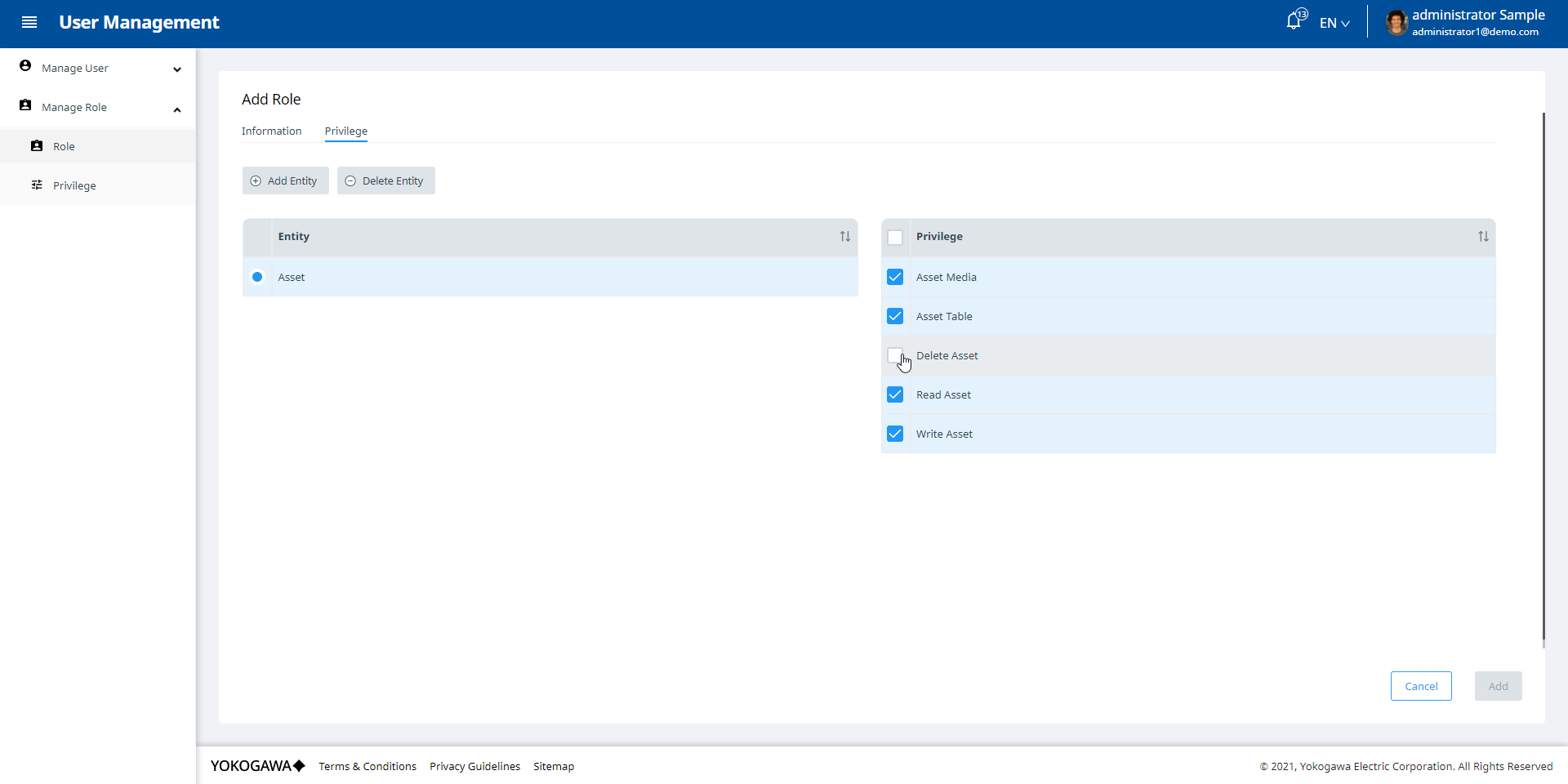Privilege List screen
On the privilege list screen, the user can see all the privilege of the applications in the system. Users can only view these privileges.
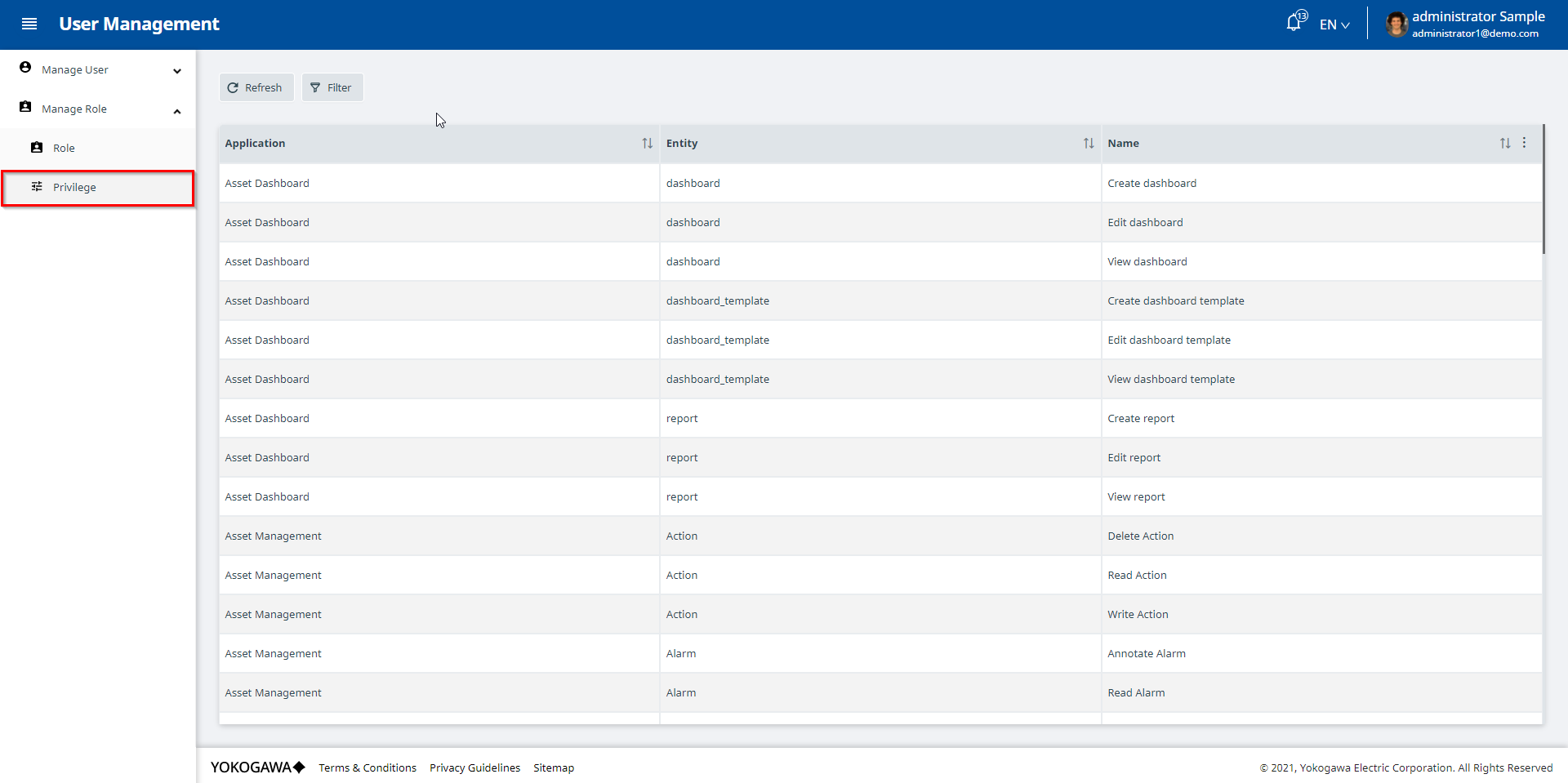
Role List screen
On the role list screen, the user can see all the security roles of the applications in the system and the status of these roles. Users can add, edit or remove these roles from applications.
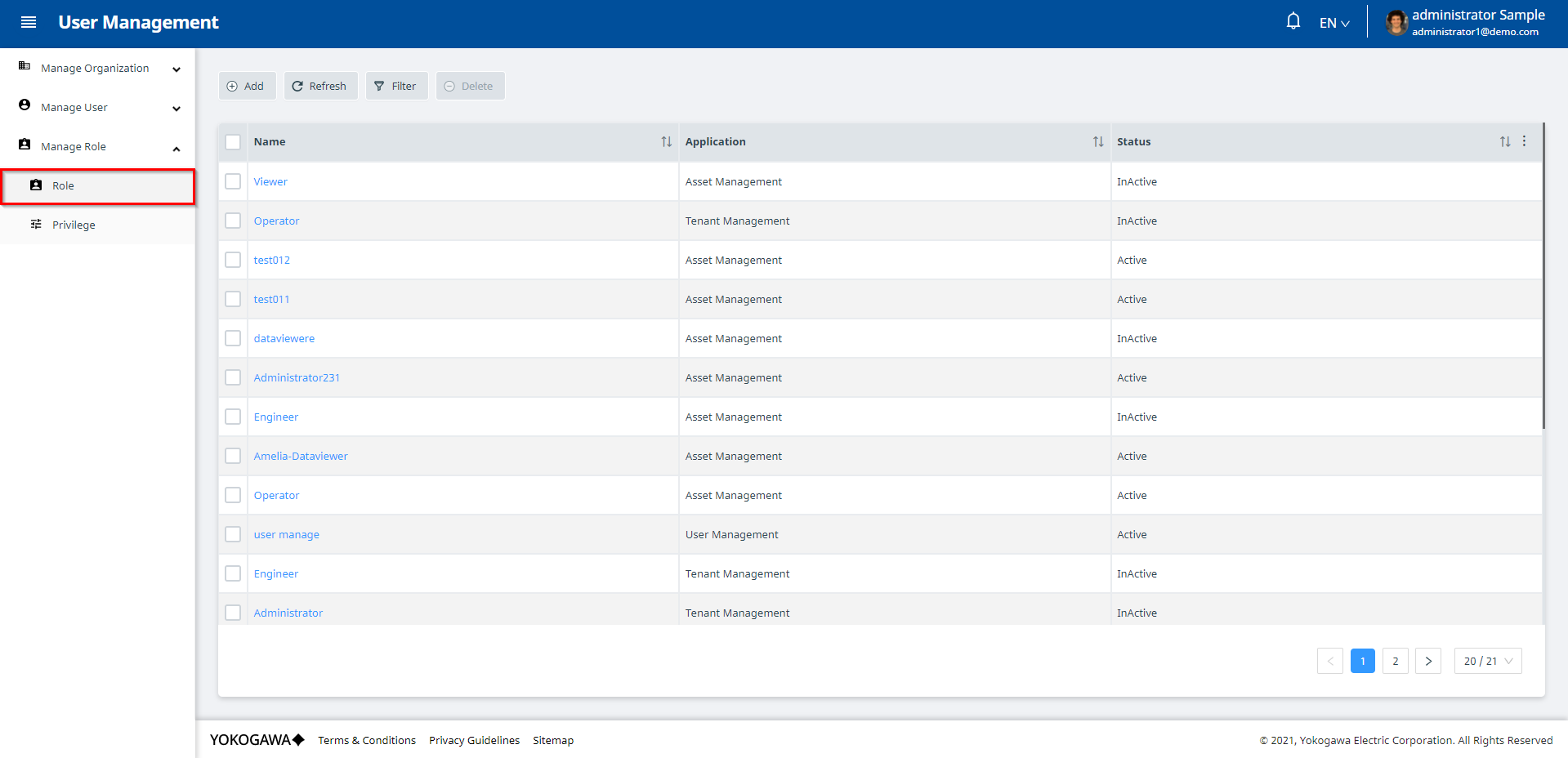
To add a new role, the user clicks the Add button to go to the Add Role screen. The Add Role screen consists of two tabs: The Information tab and the Privilege tab. Information tab: User enters basic information of the role including Application,Name and Status. Roles in an application will not have the same name. In addition, if a Role has a status of Inactive, the user will not be able to use that role to access the respective application.
After a role is added successfully, it application cannot be changed.
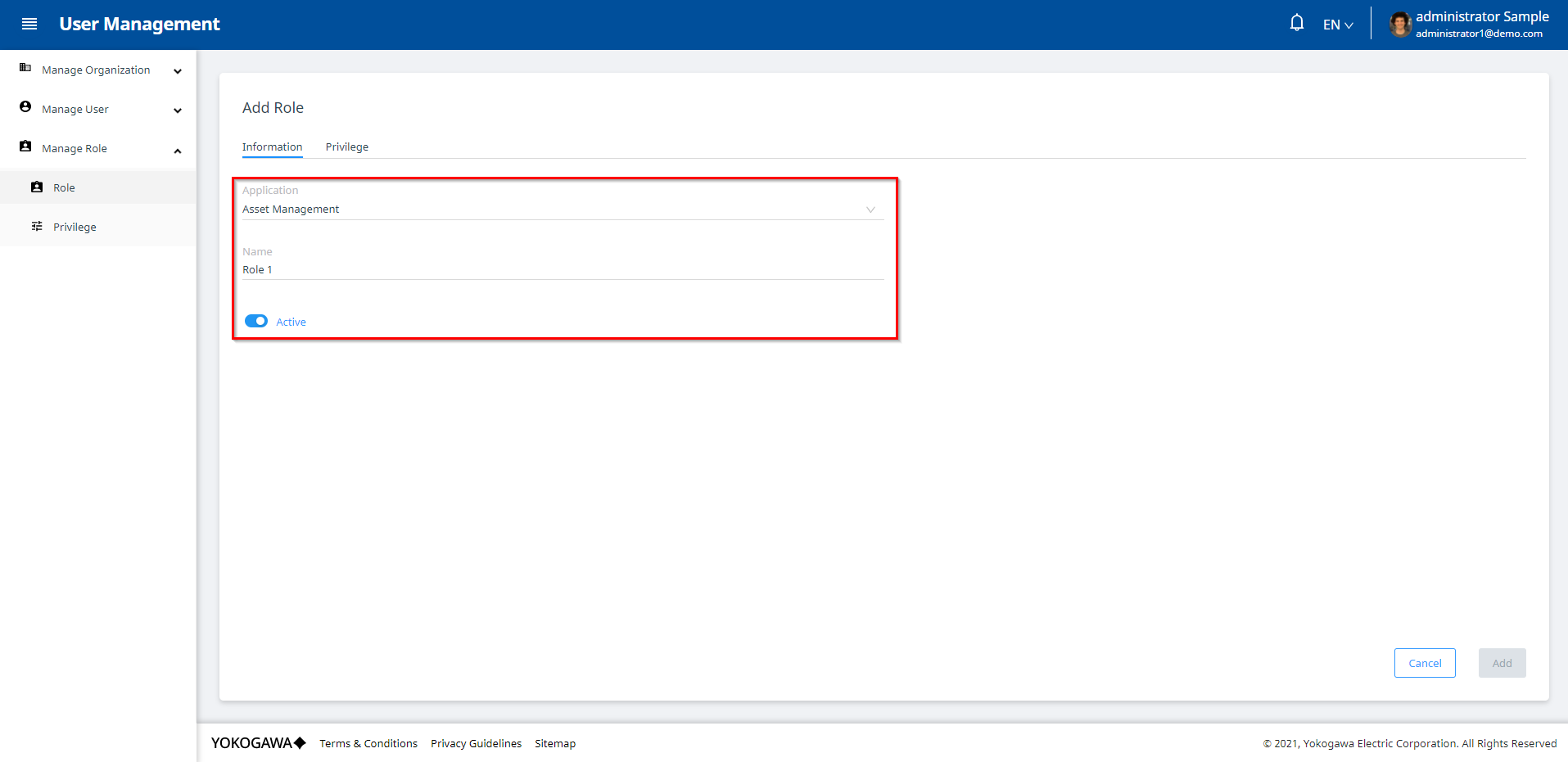
Privilege tab: here the user will set the privileges corresponding to the entities that the user wants to grant to this role on the selected Application. Therefore, only when the user has selected an Application in the Information tab, the user can click on the Privilege tab. To grant access right to the role, the user needs to add entities and select the corresponding privileges. On the Add entity modal, the user can only select one of the entities of the selected application, and these entities have not been added to this Role.
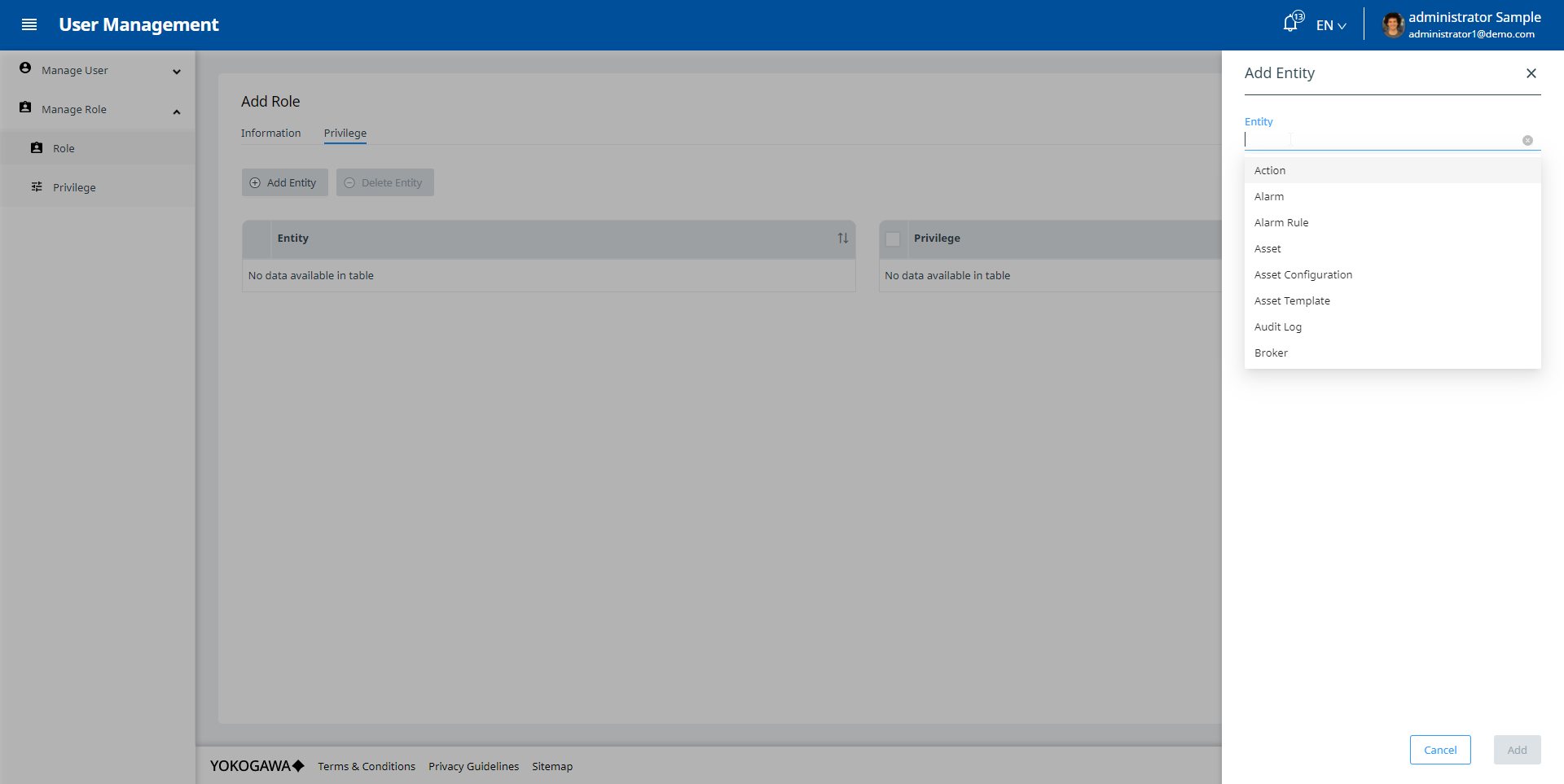
Then, for each entity, the user can unselect unnecessary privileges. However, for each entity, the user needs to select at least one privilege. It means each role must have at least one privilege.