| Parameters | Description | |||||||||||
|---|---|---|---|---|---|---|---|---|---|---|---|---|
| Title | Title of Bullet Graph | |||||||||||
| Type | Type of the widget | |||||||||||
| Properties | ||||||||||||
| Font Color | Font color of the Bullet Graph | |||||||||||
| Data Format |
Checkbox to change the value format display, detailed as: • Uncheck: Display as raw data format • Check: Display a big number with a metric prefix before the base unit. Each prefix has a unique symbol as shown in the table below 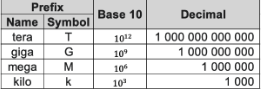
|
|||||||||||
| Value’s UoM | Check box to show/hide value UoM of Bullet Graph. User can choose to display UoM as prefix or suffix of value | |||||||||||
| X-Axis’s UoM | Check box to show/hide axis UoM of Bullet Graph. User can choose to display UoM as prefix or suffix of value | |||||||||||
| Bullet Details | Data Source |
Data source of each bullet graph, user can bind to an asset attribute value and an alarm rule • If it’s asset attribute value: User can select one asset from Data Management module and one attribute of the selected asset • It it’s alarm: User can select one alarm rule has alarm type Analog of the selected attribute |
||||||||||
| Label | Name of the bullet graph. It can be the name of the attribute that is used as the data source or entered by the user. | |||||||||||
| UoM | Unit of Measurement of data. It can be the UoM of the attribute that is used as the data source or entered by the user. | |||||||||||
| Sub Label | Sub label name of the bullet graph | |||||||||||
| Value Color | Color of the bullet graph data | |||||||||||
| Bullet Graph’s Start range – End Rage | Start and end range values of the bullet graph | |||||||||||
| Target | Checkbox to show/hide the target line | |||||||||||
| Target Color | Color of the target line | |||||||||||
| Target value | Value to display the target line on the widget. Bullet Graph’s start range <= target value <= Bullet Graph’s end range |
|||||||||||
| Step Range detail | Start Range – End Range |
Bullet Graph data source step value range.The step range cannot exceed the Bullet Graph range. The range of the steps cannot overlap (the next Start range must be greater than or equal to the previous End range). If the bullet graph is bound to an alarm rule, the step ranges will be automatically generated from the thresholds of the alarm conditions. The user cannot change them. |
||||||||||
| Step Color | Color of the part on the bullet graph. If the bullet graph is bound to an alarm rule, the default color of the step ranges will be automatically generated from the color of the alarm condition's priority. User can change the color. | |||||||||||
| Remove | Button to delete the step range of the bullet graph | |||||||||||
| New Step | Button to add 1 step range to the bullet graph | |||||||||||
| Add Bullet | Button to add new bullet graph of the widget | |||||||||||