This hierarchy provides a detailed view of the structure and organization of assets within a specific project from the Data Management module. It categorizes assets systematically, offering users a comprehensive way to navigate, explore, and understand the relationships between different assets in the project.
By visualizing the asset structure, users can quickly identify key components, analyze their distribution, and assess how they contribute to the overall project. This feature is particularly useful for tracking asset performance, identifying potential issues, and making data-driven decisions to optimize project outcomes. It simplifies asset management and enhances the user’s ability to monitor and analyze data effectively within the project context.
| Configurable Items | Description |
|---|---|
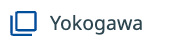
Asset Item
|
The asset item represents an entity in the asset hierarchy. Click on the asset item to view its associated entities, such as child assets or components, in the expanded view. This allows for detailed exploration of the asset structure. |

Expand
|
The expand option allows you to open and display the hierarchical tree structure. By expanding the tree, you can view all child entities or sub-assets associated with the selected asset, providing a clearer view of the overall hierarchy. |

Collapse
|
The collapse option enables you to hide the child entities or sub-assets under a particular asset item. This is useful when you want to simplify the view and focus on specific higher-level assets within the hierarchy. |

Search
|
Use the search functionality to quickly locate specific assets or entities within the asset hierarchy. By entering keywords or asset names, you can filter and find relevant items without manually navigating through the tree. |

Hide tree
|
The hide tree option allows you to temporarily hide the entire asset tree view from the interface. This is helpful when you need to maximize screen space or focus on other sections of the application. |